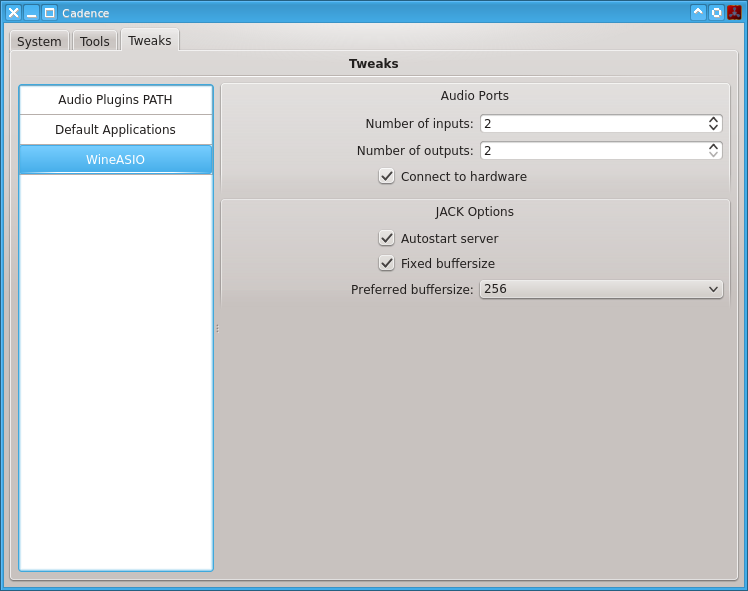Table of Contents
WineASIO and REAPER
What is Wine?
KXStudio includes a program called Wine (Wine Is Not an Emulator) which allows most MS Windows software to run under GNU/Linux. It is FLOSS and does not require a copy of Windows to run. While a number of Windows applications will not run at all under Wine, there is the odd app or game that runs BETTER under Wine than real Windows! In most cases though, MS Windows apps run slower under Wine than under a genuine Windows install. Overall, it is recommended to run native GNU/Linux software instead of using Windows software under Wine, but the option of Wine allows flexibility if no suitable, Linux-native alternative software is available currently for a specific task.
What is WineASIO?
Audio Stream Input/Output (ASIO) is the most common low-latency sound card driver protocol for MS Windows, hence most professional Windows audio software is designed to work with ASIO. KXStudio includes WineASIO which provides an ASIO to JACK driver for Wine. This allows ASIO-compatible Windows software running under Wine to access your JACK device/server as if it was an ASIO device.
Configure WineASIO
WineASIO provides various options that can be configured within Cadence. These options are:
- Number of inputs
- Number of outputs
- Connect to hardware (auto-connect to JACK hardware ports)
- Autostart server (start JACK automatically if not already running)
- Fixed buffersize (if off, the host is allowed to change the current JACK buffersize on the fly)
- Preferred buffersize (if fixed buffersize is off, WineASIO attempts to use this value on startup)
Registering WineASIO libraries
If you have run KXStudio Welcome Setup previously then you should already have the wineasio.dll library registered. Otherwise, for example if you have messed up or deleted your Wine configuration, you should run:
regsvr32 wineasio.dll
If you're running a 64-bit OS and you want to run 64-bit Windows software under wine, run the following too:
wine64 regsvr32 wineasio.dll
You should only need to issue these commands once, if at all, but there is no harm in re-running them.
What is REAPER?
KXStudio includes the MS Windows version of REAPER (Rapid Environment for Audio Production, Engineering, and Recording). REAPER is proprietary software which runs as a fully-functional demo for trial. It is one of the most powerful and popular DAWs available for Windows and Mac OSX, and a native Linux version is in development. REAPER has proven popular under GNU/Linux due to its advanced audio production features, its not-FLOSS-but-nonetheless-user-friendly licensing and its official support for running the Windows version under Wine.
Installing REAPER
You can download Reaper from the official website at http://reaper.fm/download.php
If you are using a 32-bit system, choose windows installer for reaper 32bits and for a 64 bits, choose windows installer for reaper 64 bits.
You can simply install reaper by double clicking on the file you just download and follow the steps shown in the window that should opened.
Then be really carefull to NOT CHECK rearoute (ASIO driver) installation. Installing rearoute could result in a conflict with WineASIO.
then don't forget to register wine as mentionned in the previsous chapter : Registering WineASIO libraries.
Configure REAPER for WineASIO and JACK
- Start REAPER then choose Preferences, the bottom option in the Options menu, or just push CTRL+P
- Choose Device under the Audio section from the list to the left of the Preferences window
- Choose ASIO from the Audio drop-down menu at the top of the Audio device settings options. You should then see 'WineASIO Driver' is selected as the ASIO driver.
- Apply, OK, done!
REAPER / Claudia (or catia) issue
To prevent some misconfiguration between REAPER and Cadence tools (Claudia or Catia), you have to set REAPER options. So, in REAPER, go to options > Preferences, then click on Audio (in the left list panel) and uncheck “close audio device when stopped and applicatin is active”.